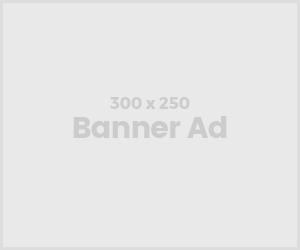How to Use a Dropped Pin in Google Maps
Introduction:
Whether you’re a blogger hunting down a new photo-worthy café, a marketer planning a campaign, a real estate agent showcasing property listings, or simply someone figuring out directions, Google Maps is a tool you likely rely on every day. And one of its most helpful features? The dropped pin.
A dropped pin lets you mark any location on the map — even if it doesn’t have a formal address. It’s simple, effective, and surprisingly underused. In fact, incorporating dropped pins into your social media marketing strategy can make your content more location-aware and engaging. In this guide, we’ll walk through exactly how to drop a pin, use it, share it, and even remove it.
If you’ve ever searched for a “dropped pin near me” or wanted to know how to pin your location on Google Maps, you’re in the right place.
What Is a Dropped Pin?
Let’s start with the basics.
A dropped pin is a marker that allows you to tag any exact spot on Google Maps. It doesn’t have to be a building, a business, or even a road. You can drop a pin anywhere — on a trail, in the middle of a park, or on a piece of land — making it ideal for real estate scouting, business planning, or even just meeting a friend somewhere without a proper address.
When you place a pin, you can view its exact coordinates, save it to your lists, share it with others, or use it to get directions. Think of it as a digital thumbtack you can place on your virtual map. It’s also a handy tool when implementing techniques for generating customer reviews, especially when directing satisfied customers to the exact location of your business on Google Maps.
Google Maps Dropped Pin Guide
Placing a Google Maps pin location is easy whether you’re on a desktop or using your phone. Here’s a step-by-step guide for both.
Dropping a Pin on Desktop (Windows or Mac)
- Open Google Maps
Go to maps.google.com in your web browser. - Navigate or search
You can either type in an address or zoom and pan the map manually to find your desired location. - Click to drop the pin
Left-click on the location where you want to place the pin. A grey pin will appear. - Access the location details
At the bottom of the screen, you’ll see a card with the address (or coordinates, if it doesn’t have an address). From here, you can:- Save the location to a list
- Get directions
- Share it with others
- Add a label to it
- Use it however you need
This is your new pin drop location. You can now treat it like any address in Google Maps.
Dropping a Pin on Mobile (Android and iPhone)
- Open the Google Maps app on your device.
- Navigate to your desired location
- You can either type in an address, use voice search, or scroll manually on the map.
- Tap and hold to drop the pin
- Simply press and hold the spot where you want to place your pin. A red pin will appear.
- View location details
- A panel at the bottom will pop up with all your options, including:
- Save
- Share
- Label
- Directions
Now that you’ve learned how to drop a pin on Google Maps, let’s explore what you can do with it.
What Can You Do With a Dropped Pin?
Once you’ve dropped a pin, you’re not just marking a spot — you’re unlocking a lot of possibilities.
1. Save Your Favorite Places
Click “Save” and choose from options like:
- Favorites
- Want to go
- Starred places
You can also create your own lists, like “Cafés for client meetings” or “Photography spots.” These pins sync with your Google account, so you can access them across devices.
2. Share With Others
Need to show someone exactly where to go? Tap “Share” and send a clickable Google Maps link via:
- Text message
- Social media
This is incredibly useful for meeting friends, coordinating with clients, or even sending locations to delivery drivers.
3. Get Directions to the Pin
Whether you’re walking, driving, biking, or using public transportation, the dropped pin can be your start or end point. Just tap “Directions,” and let Google guide you.
4. Label Your Pins
You can customize your pin by labeling it — say, “Meeting with Arjun,” “New property,” or “Wedding venue.” This makes it easier to search and manage later.
How to Use a Dropped Pin for Business and Marketing
Using pins strategically isn’t just for directions — it’s a smart move for local SEO and customer engagement. Tools like Google Maps for location-based marketing allow businesses to leverage dropped pins to improve visibility, reach nearby customers, and enhance the overall user experience.
- Mark your office or store location for easier discovery on searches like “marketing agency” or “tech store near me.”
- Send pin locations on a map in emails, business proposals, or event invites to give precise navigation details.
- Highlight Google pin locations in blog content or social media posts to guide followers to events, pop-ups, or new launches.
- Track and share property listings if you’re a real estate agent using maps to show open house locations.
If you’re a local business owner or looking to improve your map visibility, working with a business consultant in Coimbatore can help you better integrate Google Maps features into your digital strategy.
Related: https://liveyourbrand.in/what-the-digital-marketing-funnel-is-and-how-to-build-it/
How to Remove a Dropped Pin
If you’ve dropped a pin but no longer need it, here’s how to clean things up:
- On Desktop: Click anywhere else on the map, or press the “X” in the info card that appears when the pin is selected.
- On Mobile: Tap the “X” on the search bar or simply tap a different location to move the pin.
This removes the pin from your view, although saved pins stay in your lists unless you manually delete them.
Pro Tips: Going Beyond One Pin
Pin Multiple Locations
If you are planning a tour, charting a delivery route, or evaluating properties, you may need more than one pin. To that, turn to Google My Maps — a dedicated tool by Google to create personalized maps with multiple pins, color codes, layers, and notes.
Use Street View for Visual Reference
After you drop a pin, click the small thumbnail (if available) to open Street View. This is especially helpful when you’re meeting someone or scouting a location and want to recognize it visually.
Use “Your Timeline” to Track Past Pins
Google Maps automatically keeps a history of places you’ve visited — view this under the “Your Timeline” section (only accessible to you). It can be a handy way to revisit previous locations without manually saving them.
Use Case Examples
Real Estate Agents
Instead of just texting “the plot near XYZ Mall,” send your client the pin drop location with exact GPS details. This builds trust and cuts down on confusion during site visits.
Bloggers
Create location-based content like “Top 10 Rooftop Cafés in Coimbatore” using your saved pins. Embed them in posts or link them for easy navigation.
House Hunters
Searching for your ideal house? Save all possible properties with a tag. Afterwards, you can contrast travel times, nearby amenities, and distance to markers.
Marketers
Hosting a launch event? Drop a pin on the exact entrance or pop-up booth location. Share it on invites, Instagram Stories, or email campaigns. It’s also a great way to master moment marketing by capturing attention at the right place and time.
Conclusion
The fallen pin isn’t a gimmick — it’s a virtual gateway to real-world accuracy. No matter what, whether you want to save a place to remember, share with others, or even plan your business strategy, knowing how to pin your location on Google Maps can boost your productivity and planning.
Next time you need to mark a location, don’t tell it — drop a pin and let the map do the talking.
Struggling to incorporate digital tools such as Google Maps into your business strategy? Start by learning how to set up and optimize your google my business account. Talk to a local business consultant in Coimbatore and receive expert guidance on differentiating in local searches.